Calculate Unbilled Revenue |
Calculate Unbilled Revenue allows you to generate a mock billing for review and Reporting; providing the opportunity to make changes or corrections prior to generating invoices. Calculate Unbilled Revenue is run by a Presumed Invoice Date and can be run for all charges or specified by Charge Types, Customers, Billing Cycles and Miscellaneous Transactions. Also See Preceding Recommendations and Related Topics.
Prior to running Calculate Unbilled Revenue, it is recommended that you Generate Interest Charges and Generate Demurrage Charges to receive the most accurate reporting results.
Navigate To: Accounting>Calculate Unbilled Revenue
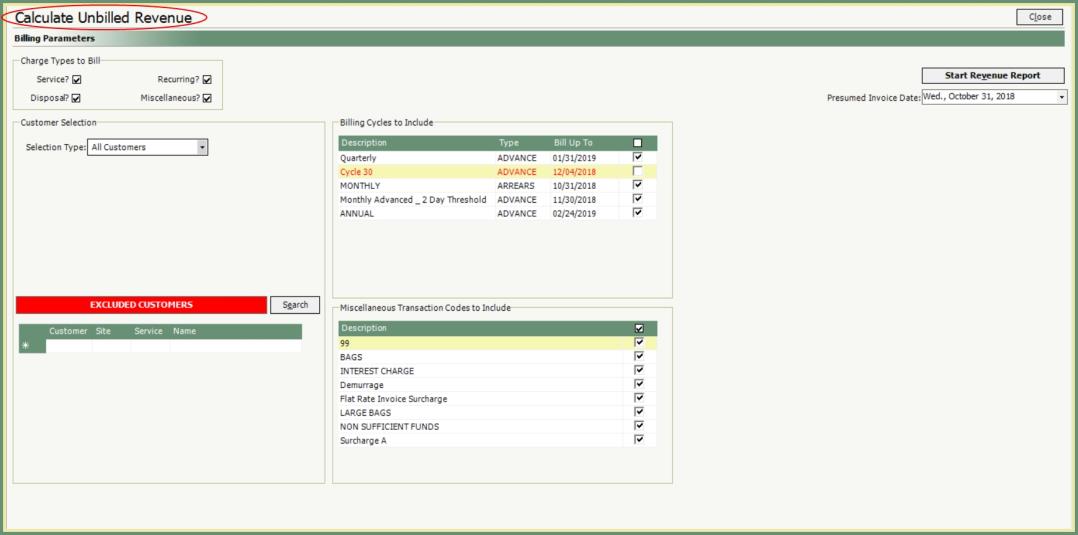
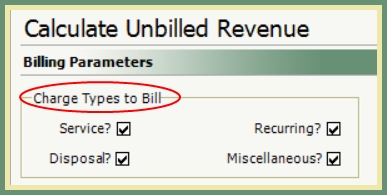
All Charge Types to Bill are selected by default and all will be charged unless removed. Applicable taxes will be charged automatically based on the billed charges. Each Charge Type is described below.
- Service: All scheduled and completed service charge activities.
- Disposal: All disposal tickets.
- Miscellaneous: All miscellaneous transactions entered; including Surcharges, Interest and Demurrage.
- Recurring: All Period Charges. Activities billed for a period of time (Monthly, Quarterly, Annual, etc...) based on the Start Billing Date and Effective Date of the recurring activity on the customer service.
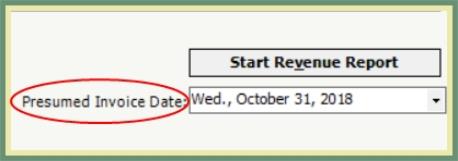
The Presumed Bill Up To Date for all service, disposal and miscellaneous charges dated on or before this date.
- Select the date to be used to Calculate Unbilled up to and including.
- The selected presumed date is within the month the sales revenue would appear when running a future Sales Journal, Sales Listing and GL Revenue.
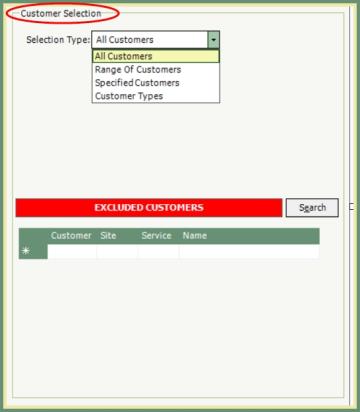
Selection Type allows you to Include All or specify customers to Include and Exclude.
- All Customers: All customers and sites will be Included by default unless changed.
- Customers and Sites can be excluded in the Excluded Customers section.
- To Exclude Customers, enter the Customer or Customer and Site numbers manually into the Excluded Customers grid or use the Search button to search and select.
- Range of Customers: Select customers by a range from Start Customer # to End Customer #.
- Customers within this range can be excluded in the Excluded Customers section.
- Specified Customers: The red banner for excluded customers will become a green banner for INCLUDED CUSTOMERS.
- Manually enter or Search and select the customers to be included.
- Customer and Site will need to be selected for Separate A/R Site accounts.
- Unbilled by individual Customer or Site can also be calculated from Account Inquiry Unbilled.
- Customer Types: When selected, a Customer Type grid selection will open.
- Select all, multiple or single Customer Types to Include.
- Customers with a Customer Type that is not selected will be Excluded.
- Customers within a Customer Type selected can be Excluded in the Excluded Customers section.
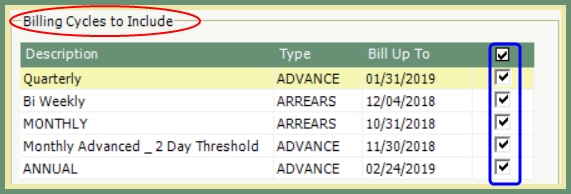
All billing cycles are included by default. All bill cycles will be included unless specified otherwise. Type column indicates if the billing cycle is billed in advance or arrears.
- Select the Billing Cycles to Include or Exclude.
- The Bill Up To date can be changed manually, if needed.
Miscellaneous Transaction Codes to Include
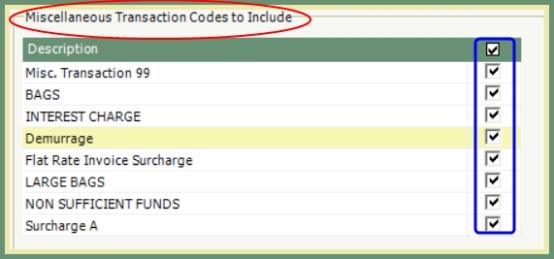
TRUX will calculate all miscellaneous transactions unless specified otherwise.
- Select the Miscellaneous Transaction Codes to Include or Exclude.
- Surcharges are automatically Included and cannot be Excluded.
Start Revenue Report

Temporary Invoices will be processed as an unbilled report based on the selected charges, customers and miscellaneous transactions to be included. The following Unbilled Reports will be generated in Report Center. Once Start Revenue Report is selected, you will be immediately directed to the generated reports in:
Navigate To: Report Center>Accounting>Unbilled Revenue Reporting
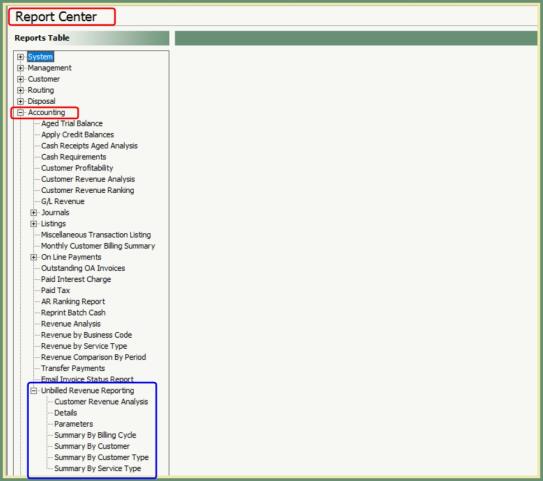
Seven Unbilled Revenue Reporting options are available for the last Calculate Unbilled Revenue generated. Each report can be previewed, printed, exported or emailed. If a grid is present, the grid can be sorted by any of the columns and can be exported as a .csv by selecting the Export Grid button.
Navigate To: Report Center>Accounting>Unbilled Revenue Reporting
- Customer Revenue Analysis : Summary of Revenue by Customer and Site.
- Details : Detail of All Charges by Customer as would be included on the Invoice if billing was generated for the same parameters.
- Print Options for Alphabetic or Numeric Sequence and Summarized Surcharges are added for this report only.
- Right Click in the grid to Print Details or Export Grid is available for this report only.
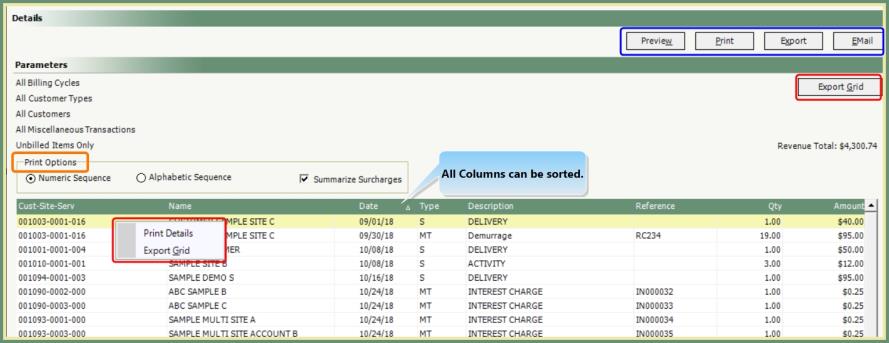
- Parameters : Report of the parameter selections made for the most current Calculate Unbilled Revenue, which are impacting the results in the Unbilled Revenue Reporting.
- Summary by Billing Cycle : Summary of Revenue by Billing cycle.
- Summary by Customer : Summary of Revenue by Customer. (Site revenue is included with the customer).
- Summary by Customer Type : Summary of Revenue by Customer Type.
- Summary by Service Type : Summary of Revenue by Service Type.
